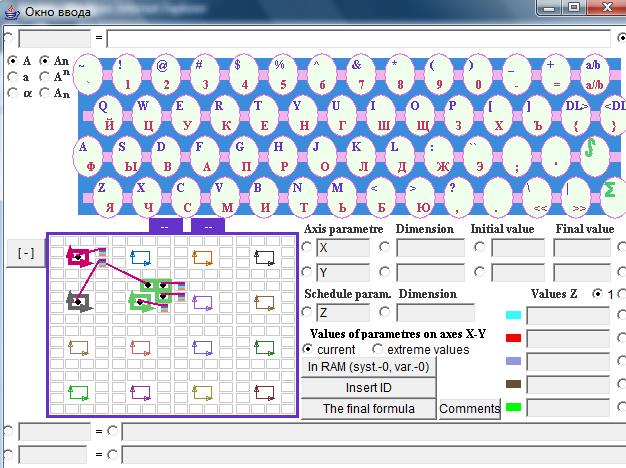
| The main | Parts | Authors | Chart of nomograms | Reference information |
Take part in creation of base of the nomograms. Send a text code of your system. Systems are published with instructions of the author. Data on the author of the system of nomograms are stored in base.
Construct system of nomograms (applet). Tested Internet Explorer. Google Chrome does not support applets.
For adjustment of parametres of system open an additional window (opens together with the basic window). Design the placing scheme of nomograms.The example of the scheme of placing of nomograms is shown in drawing (ñalculation of radiant heat exchange).
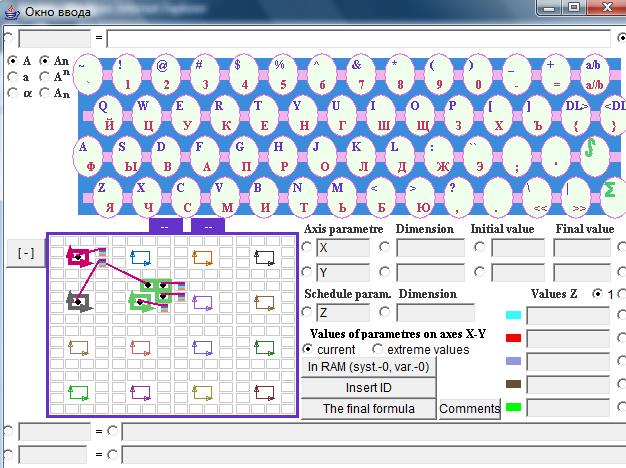
The basic nomograms - the big squares, additional - small squares. The left button of the mouse chooses the necessary square. We press the right button of the mouse in the field of the chosen square. In the middle of a square there is a point. We press the right button of the mouse in the field of not allocated small square. In this square the list of values of parametre Z of schedules will be placed. (Multi-coloured tag on the scheme). After scheme adjustment press the button "[-]"
For creation of several systems use unoccupied squares.
For work with a text field activate its radio button. Short text field - formula parametre (For example, Y). Long text field - formula (For example, X1^2+(2*Z1)^b+sing(T)+sin(K+P)). Text fields near to the scheme of schedules - for parametres of axes (For example, Y and X1). Z schedule-parametre in nomogram (For example, Z1). Schedules are under construction for current values of parametres. Extreme values of parametres limit area of nomogram.
At transitions between systems and schedules press button "Update".
ID - initial data (are set in the form of number (the top text fields) or the formula (the bottom text fields) with constant values). The general text fields for all nomograms, private - for activated. In these text fields it is possible to write down comments to parametres. In the field of parametre write down [X] or [Y] or [Z], and in the field of expression - the comment. Press button "Comment" for record in the RAM. The general comment to the nomogram write down in a long bottom text field for the total (final) formula.
For input of the initial formula it is consistently pressed buttons: "In RAM","Insert ID","The final formula". The final formula is used for construction of schedules (nomogram).
Open the basic window. Enter steps. Press the button "To construct on ID" for construction of schedules. Triangles - for moving or change of scale of nomogram.
Keep your system of schedules in a text form (in a file). Press the button "Coding window (ID --> the text)". The additional window with the big text field will open. There are two variants of carrying over of system of nomograms in a text window. Press the button "To insert data from the RAM into a text window (for carrying over to a file)" - for carrying over of all system. Press the button "RAM--> text window (in parts)" - for system carrying over in parts. Copy the information from a text field. Keep it in any text file.
For continuation of work with your system of schedules insert the information from a text file into a text field. Press the button "To copy data from a text window in operative memory - the RAM (for carrying over to system nomograms)". Open the basic window. Press the button "From a text window -- > in ID". Open an additional window with the scheme of nomograms. Remove the squares chosen on the scheme. Set them anew. For input of the initial formula it is consistently pressed buttons: "In RAM","Insert ID","The final formula". Do not forget about extreme values and the second part of parametres Z.
Features of editing of the formula
The button on the virtual keyboard:
in the top part of the button "a/b" - division virgule in the formula,
in the bottom part of the button "a//b" - direct line of division in the formula.
The button "DL>" - Deletes the left symbol from the cursor.
The button "
The virtual keyboard has input functions in the formula of integrated expressions or the sums. Such expression can consist of the several enclosed integrals or the sums.
Applets on this site "nomogramka.info" can be used as calculators formulas.
E-mail: nomogramka@gmail.com
Copyright © 2005-2022 All rights reserved